Entering Load Information: Vertical Members
For general information on loads, refer to the Understanding Load Type Input Options and Entering Load Information: Horizontal Members topics.
ForteWEB software allows you to enter load information for these vertical members: studs, wall columns, and free standing posts. When you are adding a vertical member the Loads tab changes to display vertical member input.
The load screen displayed below is for the Wall Column member type.
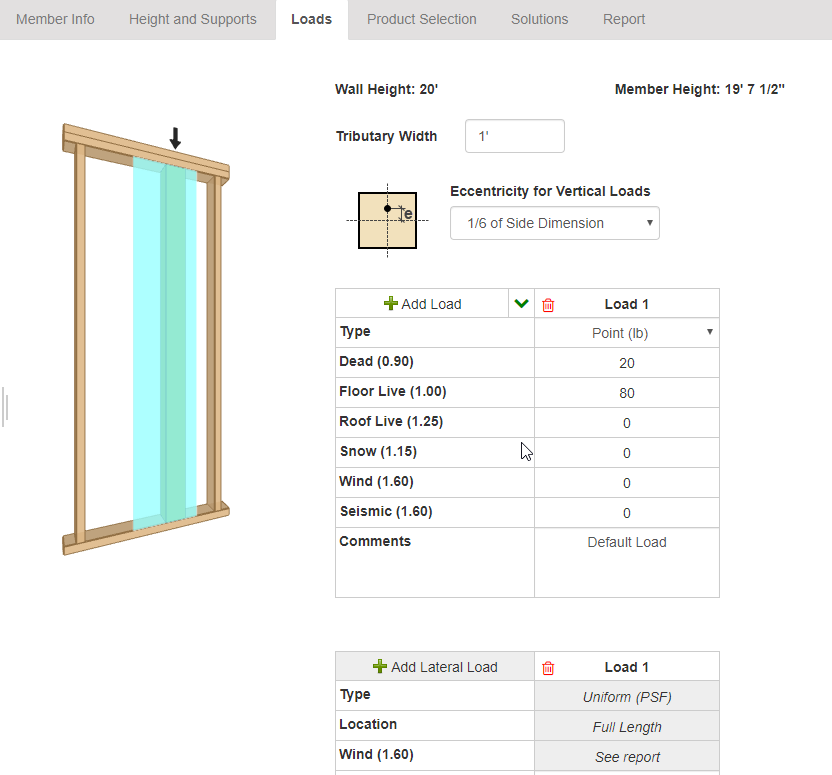
Tributary Width (Does not appear for Free Standing Posts or Wall Studs):
- Multiplied by the Vertical Load when it is set to Point (PLF).
- Multiplied by the Lateral Wind Load when it is set to Uniform (PSF).
Eccentricity: Select the location of the load on the member. The options are the amount of the side dimension the load should be offset from center, the center of the member, or the edge of the member. The further away from center, the less load the member will be able to support.
For Wall Studs and Wall Columns (members embedded in walls), eccentricity is applied perpendicular to the wall.
For Free Standing Posts, eccentricity is applied in both directions, but not simultaneously.
Vertical Loads: All loads are combined and applied at one point at the top of the member. Loads may be entered as one of two types:
- Point (lb)
- Point (PLF) - value is multiplied by the Tributary Width.
Lateral Load (Wind): (does not appear for Free Standing Posts) One load is applied along the full height of the member. Load may be entered as one of two types:
- Uniform(PLF)
- Uniform(PSF) - value is multiplied by the Tributary Width
Lateral Wind Loads may only be adjusted on this tab when "Do not apply Wind Load Settings..." is checked on the Wind Loading tab.
Self-Weight: The vertical member self-weight is not automatically included in the design. User is expected to enter the weight, as applicable, as part of the input loads.